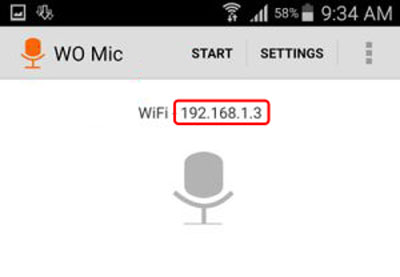Pre-requisites
Download and install Wo Mic App on your
Android device Download and install Wo Mic Device Driver as well the client program on your computer.
Client Program
(When installing the driver, make sure your
PC is connected to internet; otherwise, it may fail to install.)
USB connection
If you want to connect via USB, follow these
steps:
1. Launch WO Mic app on your device
2. Go to Settings -> Transport and choose ‘USB’.
3. Enable USB debugging on your device
For Android devices running Android 3.2 or
older, you can find this option in Settings ->
Applications -> Development .
For devices running Android 4.0 and newer,
go to Settings -> Developer options.
For devices running Android 4.2 and newer,
go to Settings -> About phone and tap
Build number seven times.
Return to the previous screen to find Developer options.
4. Go back to the main menu and tap ‘Start’ to
start the service
5. Connect your phone to PC via USB cable
6. Launch WO Mic Client program on your
computer
7. Select Connection -> Connect then choose
‘USB’ and click OK .
Wait a few seconds and the client should be
connected. You can now use your android
device to make recording or chatting on your
PC.
WiFi connection
If you want to connect via wifi, follow these
steps:
1. Launch WO Mic app on your Android phone
2. Go to Settings -> Transport and choose ‘Wifi’.
3. Turn on Wifi on your phone and PC. ( Note:
Make sure that both your computer and your
Android device are connected to the same
WiFi network in order for the app to work. )
4. Now tap ‘Start’ on the main menu and
should see an IP address appear on the
screen. Note down the IP address provided.
5. Launch WO Mic Client program on your
computer
6. Select Connection -> Connect . Choose ‘Wifi’
and enter the IP address that you’ve noted down.
7. Once you’re done, click OK.